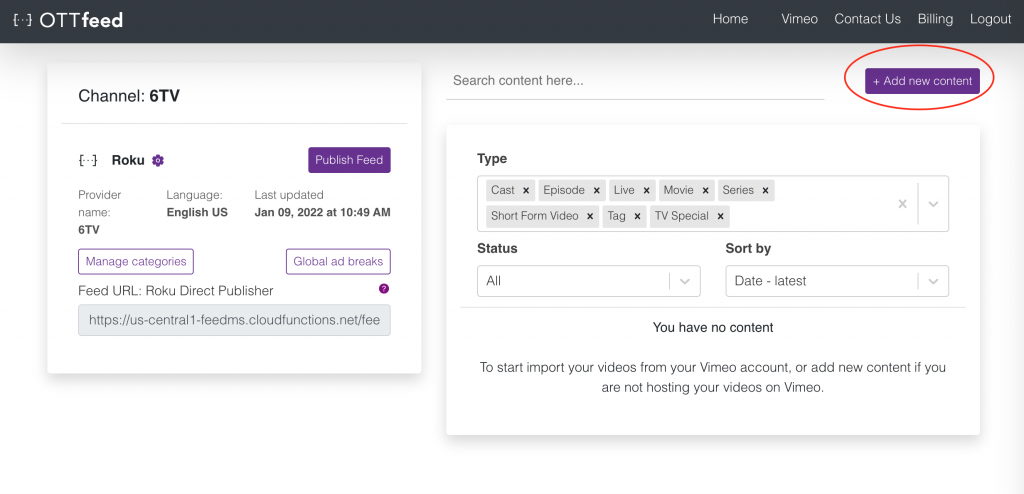Note: if you use Bunny CDN for video storage, refer to our OTTfeed Quickstart Guide (OTTfeed + Bunny CDN), for Vimeo go to OTTfeed Quickstart Guide (OTTfeed + Vimeo). For storage options other than Vimeo or BunnyCDN, follow the steps in this post.
- Log into your OTTfeed account https://my.ottfeed.com.
- Add new content by clicking the “Add new content” button.
- Select your video type, the most common type is short-form video, read more about different types.
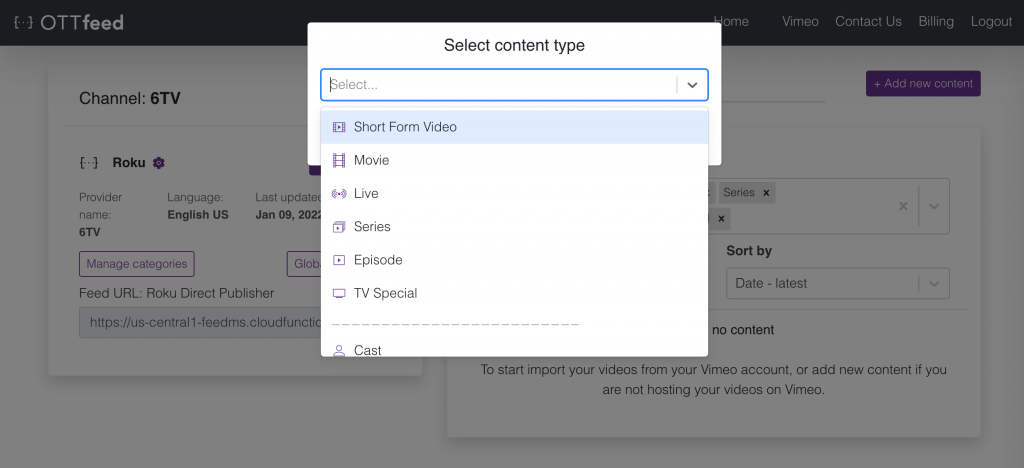
- On the video detail page, make sure you enter all the required metadata to publish your video (e.g., title, description, tags, etc.).
Note: We don’t host any files on our platform, all the files (e.g., video, thumbnail, etc.) must be hosted on a third-party server or a CDN. Make sure all your URLs are accessible from outside your hosting server.
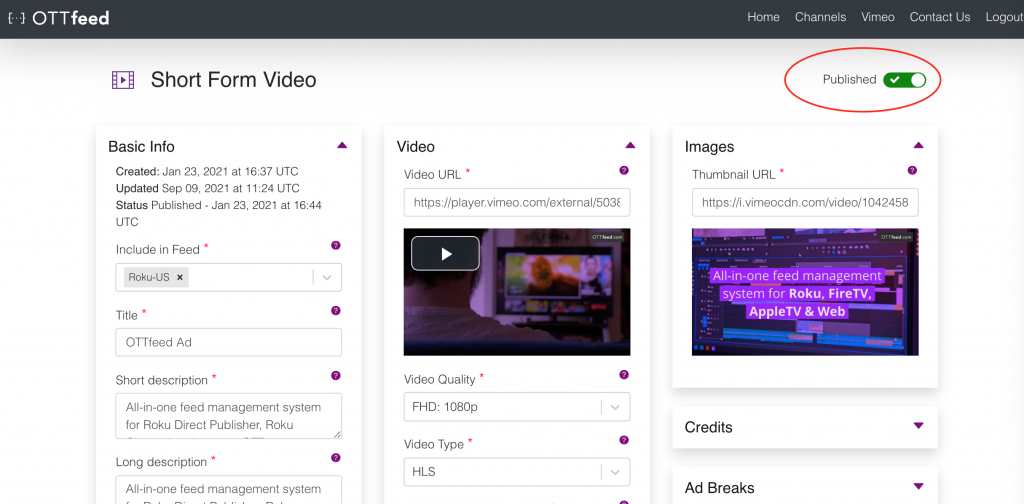
- After all your content is ready and published, go to “Manage categories.”
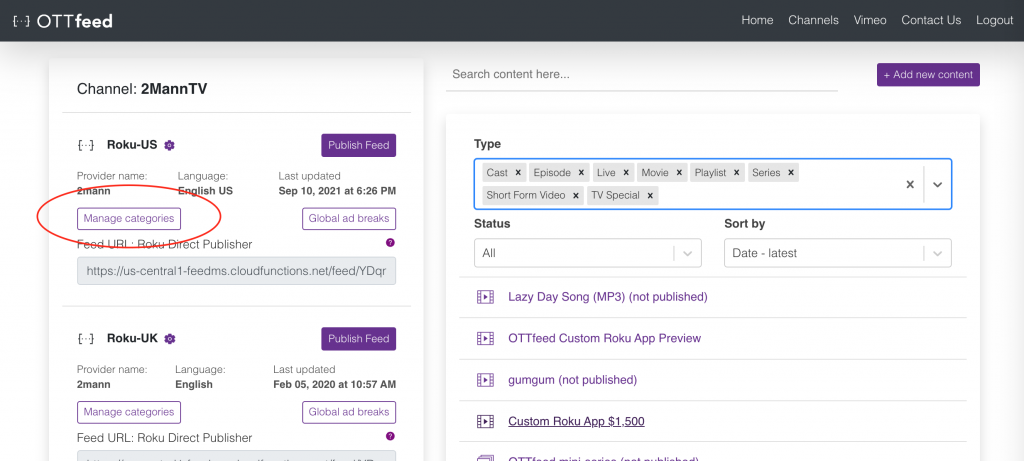
- On the Categories page, you can create your categories in two ways, using titles or tags.
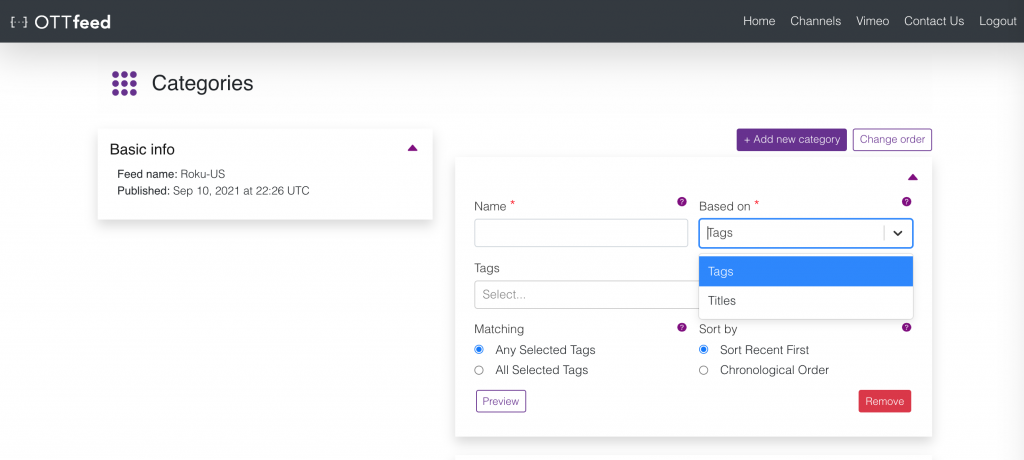 For more information about categories, check out our Create Categories article.
For more information about categories, check out our Create Categories article. - When ready to publish your changes, navigate to the homepage and click “Publish Feed.” This action generates a static JSON file containing all your published content metadata, enabling your application (e.g., Roku) to access it.
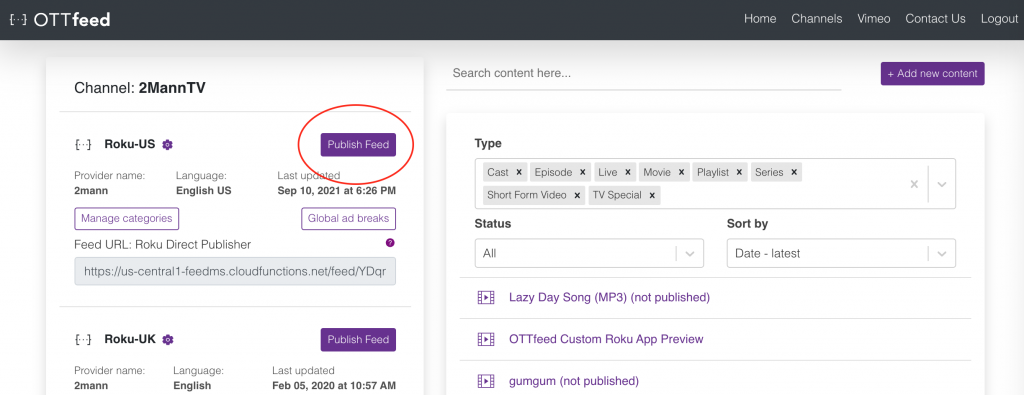
- Launch your application (e.g., Roku) and check for the latest changes.