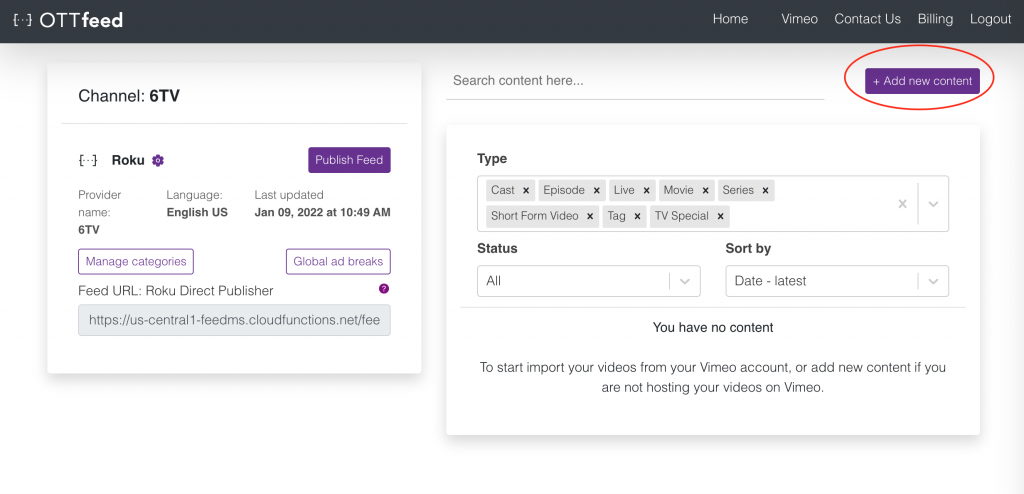We provide a custom RTMP solution as an additional service, if you are interested, contact us about our RTMP server.
- Log into your OTTfeed account https://my.ottfeed.com.
- Add new content by clicking the “Add new content” button.
- Select “Live” from the content type dropdown.

- On the live detail page, enter all the required metadata. In the “Video URL” text field, make sure you enter your livestream HLS URL (external player URL), this URL should contain .m3u8 extension, something like this:
https://playlist.ottfeed.com/live/master.m3u8?channel=GCUGbgJZalE6XOuIzJVV
Note: If you are using our RTMP server, we will provide the video URL.
 Suggestion: For your Livestream title and thumbnail, we suggest adding the date and time, for example:
Suggestion: For your Livestream title and thumbnail, we suggest adding the date and time, for example:
– Livestream every Sunday at 3:00 p.m. EST (for recurring livestreams)
– Tune in to our Livestream this Sunday at 3:00 p.m. EST - Once you enter all your metadata, toggle the switch to published.

- Go back to the Homepage and click on “Manage categories.”
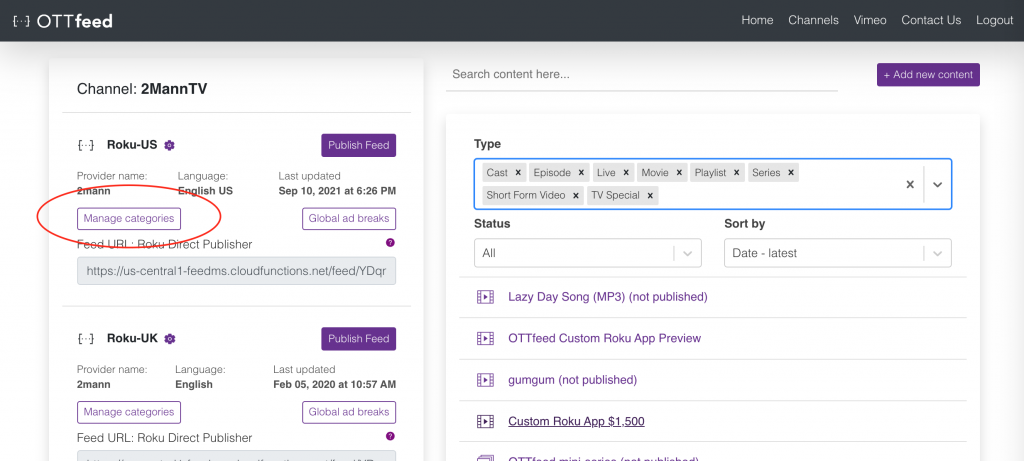
- On the Categories page, add your live content to one of your categories by title or tag.

- Go back to the Homepage and click the “Publish Feed” button.

- Your live stream will show on your Roku SDK channel instantly.