First step is to request a “Playlist (VOD to Live)” feature.
Once you have this feature enabled, a Playlist entry with a sample metadata will be created under your OTTfeed account. You can find it by searching 24/7 on the OTTfeed homepage (make sure you have “Playlist” selected in the Type dropdown).
Click on the 24/7 Live loop item. Then on the playlist detail page, click on the Playlist videos and select all the videos that you want to have.

Update your metadata (title, description, thumbnail, etc.) and click on the “Published” toggle. This will initiate the playlist preparation and you will see a 5 minute countdown. Once the countdown is finished your playlist is ready.

Don’t forget to add your 24/7 Live loop (Playlist) to one of your categories and publish the feed.
Wait for your 24/7 Live loop (Playlist) to appear on your Roku Channel. If you are using Roku Direct Publisher, this will take up to 24 hours for the new content feed to be updated by the Roku server. But, if you are leasing our custom Roku SDK channel the content update is instant.