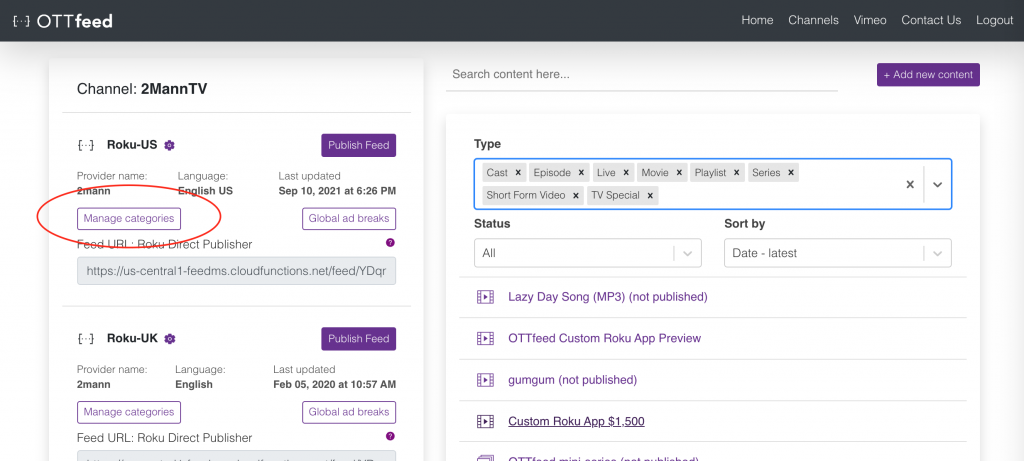- On the Homepage, click on the “Manage categories” button.
- On the Categories page, click on the “Add new category” button.

- Add a name for the category and decide if the category will be based on Tags or Titles.

- Categories based on “Tags” have “Matching” and “Sort by” options.

-
- Matching “Any Selected Tags”: This will list any video content that has one of the listed tags.
- Matching “All Selected Tags”: This will list any video content that has all the listed tags.
- Sort by “Sort Recent First”: This will list all video content in descending order based on the release date.
- Sort by “Chronological Order”: This will list all video content in ascending order based on the release date.
-
- Categories based on “Titles” are a list of video titles that can be selected/searched from the dropdown, and reordered manually by clicking on the reorder icon in the top right corner. Drag and drop each title on the list.

- To preview each category, click on the “Preview” button.

- After all categories are set and ready, click on the “Save changes” button.

- Go back to the Homepage, and click on the “Publish feed” button.