To get your “Video URL” from Vimeo, you need to find the Vimeo video distribution link (not the link to the video page). The video distribution link starts with “player.vimeo.com” and it’s a long link (see example below).
https://player.vimeo.com/external/651939148.m3u8?s=cd22fd5f719e58fea891ad6ac90774dd34141e20
Here are the steps to take:
- Log into your Vimeo account and click on the “Videos” link on the left navigation.
- Find your video and click on it. Don’t click on the “Copy link” button, this will link to the video page and not the video file.

- Click on the “Advanced” icon on the right side.

- Click on the “Distribution” link on the left navigation.
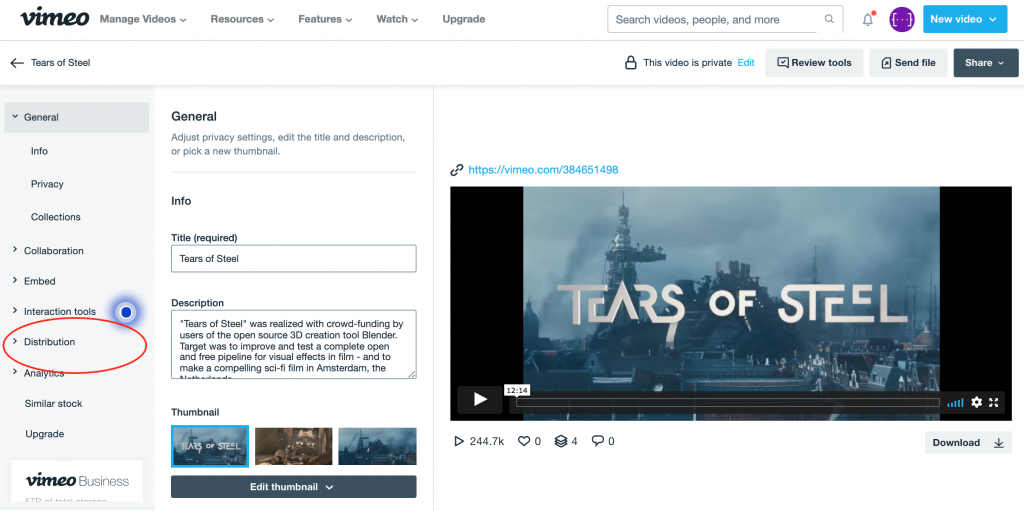
- Click on the “Video file links.”

- Click on the HLS (m3u8) “Copy link.”

- Go to your OTTfeed account, click on your video, and paste the link into the “Video URL” text field.

- Click on the “Update” button on the bottom of the page.

- Toggle your video status to “Published.”

- Go to the Homepage and click the “Publish Feed” button.


