In this post, we will show you how to add videos from bunny.net stream section to our OTTfeed platform. You will need to copy 2 URLs (HLS playlist URL & Thumbnail URL) from bunny.net to our OTTfeed platform.
There are 2 ways to do it, automatically by Connect Bunny.net Stream to OTTfeed Platform, or manually by following the steps below:
1. Log into your OTTfeed account and click on the “Add new content” button.
2. Select one of the video types that you want to add (e.g., shortFormVideo) and click “Go”.

3. Log into your bunny.net account, go to stream, and locate your video.
4. Click on the video to see the details.
5. Copy the “HLS playlist URL” and paste it to the “Video URL” on OTTfeed.
6. Copy “Thumbnail URL” and paste it to “Thumbnail URL” on OTTfeed.

7. In the Video Quality select FHD 1080p and HLS in the Video Type.
8. Add “Video Duration in Seconds” and click “Update” button.
9. Add the rest of your metadata and make your video as Published by toggling the toggle in the top right corner.