If you have a Vimeo Pro account or higher, you can connect your Vimeo account and import all the video’s metadata to your OTTfeed account, including thumbnail URLs. This will eliminate the need for finding your thumbnail URLs manually for each video. To learn more, checkout our Connect Vimeo Pro Account to OTTfeed post.
In case you have to find your video thumbnail URL, follow the steps below:
- Find your video ID: To find your video ID, go to your video page on Vimeo and copy the 9 digits in the URL. For example, the video ID for the following video “https://vimeo.com/675492646” will be 675492646.
- Paste the ID to the Vimeo JSON URL: Open a new browser tab and paste this URL “https://vimeo.com/api/oembed.json?url=https://vimeo.com/YOUR-VIDEO-ID” replace “YOUR-VIDEO-ID” with your 9 digit video ID, and hit enter.

- Copy the “thumbnail_url”: Once the JSON file loads, you will need to find “thumbnail_url” and copy the URL. Firefox browser will format the JSON file for you, so it’s easier to find it.

But if you are using any other browser, then it will look like this:

- Paste the thumbnail URL to OTTfeed: Go to your video page on OTTfeed platform and paste the URL to the thumbnail URL text field. You will see a preview if the URL is correct.