Note: this post is only for Roku Direct Publisher channels not for Roku SDK channels
To connect your content feed to your Roku Direct Publisher channel, you first need to publish your feed.
- Here is a quick step-by-step guide on how to publish your feed.
- Next, copy the Feed URL for Roku Direct Publisher.
- Go to your Roku developer account and select your Roku channel.
- On the Channel page, select “Feed URL” from the dropdown and paste the feed URL (THIS STEP NEEDS TO BE DONE ONLY ONCE).

- Select “Feed Status” from the dropdown and click the “Refresh Now” button. This will take a few minutes to finish.

- Refresh the page after a few minutes and check if all items were ingested successfully (THIS STEP NEEDS TO BE DONE ONLY ONCE).
Once all of your content is ingested successfully, you will be able to view your new content on your Roku channel in less than 24 hours.
Note: Roku Direct Publisher channel that is published to the Roku store will ingest content automatically every 24 hours.